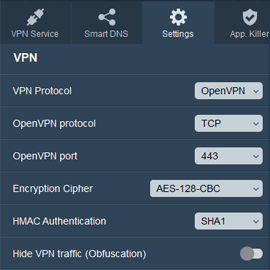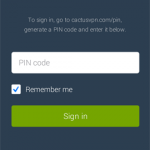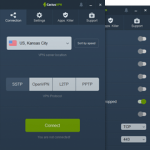Obfuscation and Encryption Settings Added to Windows App
We just released a new update for our Windows app – version 6.6. So be sure to update to it ASAP. Otherwise, you won’t be able to enjoy the two new features we just added:
1. Enable/Disable Obfuscation
We not-so-recently mentioned how we added obfuscation support in our service through obfsproxy.
While we do have step-by-step tutorials that show you how to manually set that up, we promised we were going to add automation features inside our apps when we made the announcement.
So we decided to make things as easy as possible – we added an on/off switch inside the app! Just head to Settings, pick OpenVPN as the VPN protocol, and enable Hide VPN traffic (Obfuscation) to automatically turn on this feature.
2. Encryption Settings for OpenVPN
Some of our users have been asking for more control over the encryption settings their connections use. So we implemented just that!
From now on, if you want to be sure you get maximum security, you can select AES-256. If you’re looking to enjoy both security and speed, you can pick AES-128 (it uses up to 40% less CPU power than AES-256). Contrary to popular belief, it’s not a weaker cipher – it actually offers a very decent level of security.
Here are the encryption options you can pick in the new app version:
Encryption Cipher:
- AES-128-CBC
- AES-192-CBC
- AES-256-CBC
- CAMELLIA-128-CBC
- CAMELLIA-192-CBC
- CAMELLIA-256-CBC
HMAC Authentication
- SHA1
- SHA256
- SHA384
- SHA512
If you’re not sure what Encryption Cipher and HMAC Authentication is all about, check out our comprehensive guide.
How to Get the New Windows App Version
Download the new version from here and install it. If you need help with the installation process, just follow our tutorial.
Have Any Questions?
Please let us know in the comments, or just contact us directly. Also, if there are other features you’d like to see added in the future, please let us know. We’ll do our best to make it happen!