Roku VPN
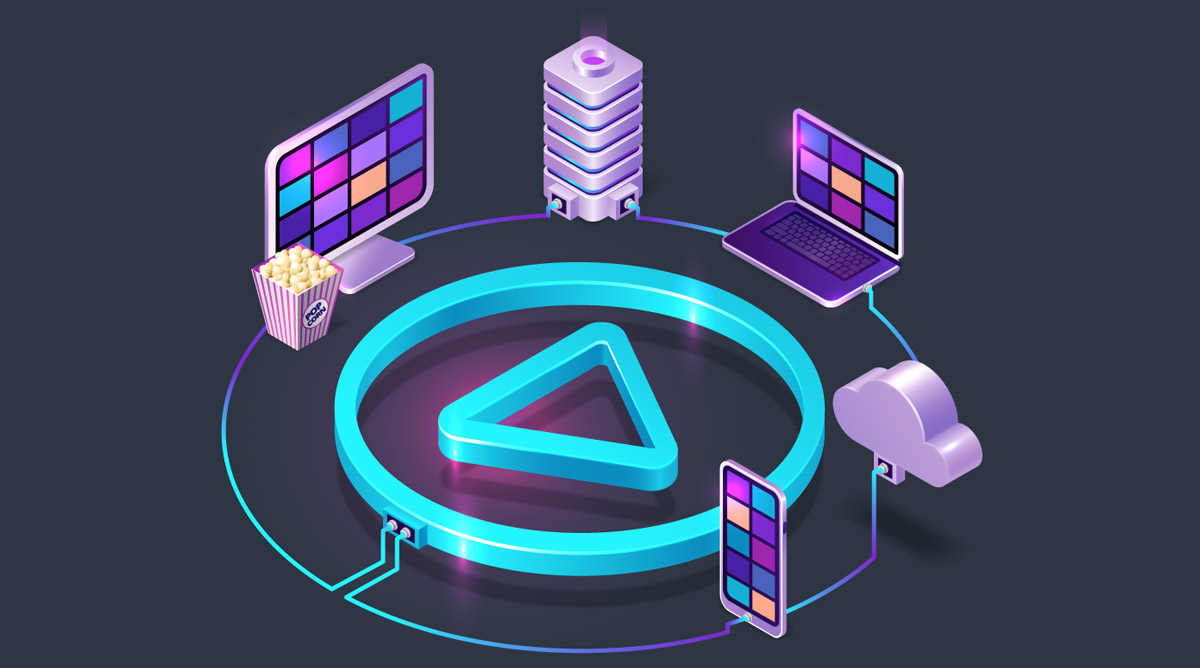
How to get the best VPN for Roku?
Sign up for CactusVPN.
All plans come with a
30-day money-back guarantee.
Set up CactusVPN.
Set up VPN or Smart DNS by following
our step-by-step guides.
Connect to VPN or Smart DNS.
That’s it – enjoy a smoother and safer
experience on your Roku!
Why CactusVPN is the Best VPN for Roku?
Unlimited Devices
With One Subscription
CactusVPN account is not linked to a particular device. You can use an unlimited number of devices simultaneously with one subscription.
End-to-End Encryption,
7 VPN Protocols
Make your traffic indecipherable with our military-grade encryption. Choose between OpenVPN, Wireguard®, SSTP, IKEv2, L2TP/IPSec, and PPTP.
No Logs
Guaranteed
We don’t keep any logs at all (not even your IP address), and we guarantee we don’t share your information with any third parties.
High Speed
VPN Servers
We use only high speed VPN servers that are configured and managed by our high qualified admins to offer you the best speed and security.
SOCKS5 & HTTP(S)
proxy servers
Each VPN server doubles as a free US proxy server that you can use whenever you like. This feature comes as a bonus, just because we love you!
User-Friendly Apps
for Your Favorite Devices
Connect to our servers and configure your connections in only a few seconds. Kill switch, VPN obfuscation, DNS leak protection, reconnect automatically etc.
What geo-restricted apps can I unblock on Roku using Smart DNS from CactusVPN?
In addition to a secure VPN, we also offer a Smart DNS service – basically a simple way of instantly accessing over 70 apps that normally have geographically blocked content.
Frequently asked questions
Roku is all about turning your TV into a smart device so that you can stream content on it without having to pay an absurdly high price.
But there’s a problem – your geo-location can actually limit your access to some apps and content. Some web services are only available in some countries. For example, Pandora Radio only works in the US.
What’s more, streaming apps that are available worldwide use geo-blocks to control what shows and movies you can watch. Netflix is the best example we can give – some content is only available in specific countries (Dexter in the US, It’s Always Sunny in Philadelphia in the UK, Road House in Canada, etc.).
So how does a Roku VPN fix that?
Well, it hides your IP address from the sites and apps you use.
Unfortunately, we have some bad news – Roku doesn’t natively support VPN apps. So you can’t download and install one like you normally would on other platforms.
Instead, you’ll have to manually set up the VPN on your router, or share the VPN connection from your PC or Mac. That can be a bit complicated – especially if you’re not tech-savvy at all.
Set Up the VPN on Your Router – This is the most efficient solution in our opinion. Setting up a VPN on a router means that all your web-connected devices will use VPN connections. Their traffic goes through the router to reach the web, after all.
Configuring a VPN on a router isn’t exactly simple, and we can’t offer a step-by-step guide here because the setup process varies from router model to router model. On the plus side, we have numerous tutorials that should help you handle this. You should be able to use them even if you’re not a CactusVPN user (just use VPN account and server details from your provider).
Share Your VPN Connection – With this solution, you make your Windows laptop or Macbook act like WiFi hotspots. Then, you set up a VPN connection on them, share it, and then use your Roku device to connect to the hotspot.
And that’s it – once you do that, Roku will automatically access the web through a VPN connection.
If you want to do this, be sure to use our guides – they’ll show you how to set up and share VPN connections on Windows (7, 8, 10) and macOS.
Why do we consider this option less efficient?
Well, because you need to have a spare laptop or notebook lying around. If you don’t, it’s obviously better to set up a VPN on your router than to buy an extra device.
If you’re only looking to unblock geo-restricted content, a Smart DNS is the perfect alternative to an Roku VPN.
Why?
Because it doesn’t use encryption. So it normally doesn’t have an impact on your original speeds. It just spoofs your geo-location and lets you binge region-locked content.
If you’re interested in using a Smart DNS, you don’t need to look far – besides offering VPN services, CactusVPN also provides Smart DNS functionality. With it, you can easily unblock 340+ sites from around the world.
But just like VPNs, Smart DNS services are not natively supported on Roku. So you can’t set them up through apps. Instead, you’ll have to configure the Smart DNS on your router. If you need help doing that, just use our step-by-step guides.
