How to exclude files from scanning in Kaspersky Antivirus
Follow this step-by-step tutorial to exclude files from scanning in Kaspersky Antivirus.
-
Open Kaspersky Antivirus and click on the “Settings” icon (1).
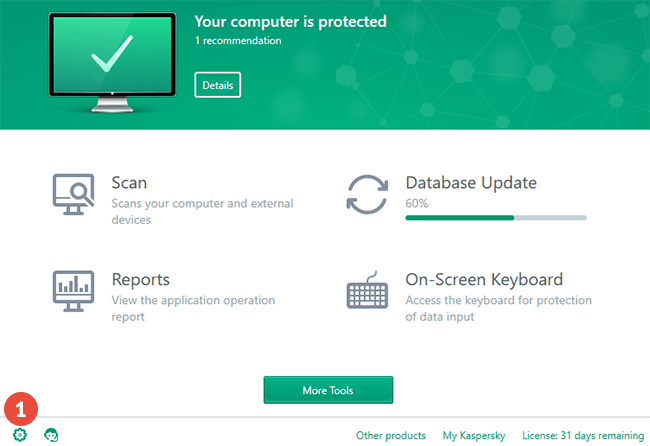
-
Click on “Additional” (2) then click on “Threats and Exclusions” (3).

-
Click on “Manage exclusions” (4).

-
Click on the “Add” button (5).

-
Click on the “Browse…” button and navigate to the folder where the CactusVPN app is installed (6) and click on “Select” (7).
On Windows computers, by default it should be here:
“C:\Program Files (x86)\CactusVPN\”.On Mac computer, by default it should be here:
“/Applications/CactusVPN.app/Contents/MacOS/CactusVPN/”.
-
Click on the “Add” button (8) in order to add CactusVPN to excluded list of folders.

-
Go to “Settings” > “Protection” > “Web Anti-Virus” (9).

-
Click on “Advanced Settings” (10).

-
Click on “Configure trusted URLs” (11).

-
Type https://api1.cactusdb.net in the field (12) and click on “Add” (13).
Type https://api2.cactusdb.net in the same field and click “Add”.

-
Close the Kaspersky Antivirus and restart your device.
Popular tutorials like this
VPN and Smart DNS Services
Protect online privacy, secure your connection and access blocked websites
Try CactusVPN For Free