How to exclude files from scanning in Trend Micro Antivirus
Follow this step-by-step tutorial to exclude files from scanning in Trend Micro Antivirus.
-
Open the Trend Micro Antivirus and go to “Settings” (1).

-
Go to “Exceptions Lists” > “Programs/folders” (2) and click on “Add” (3).

-
Click on “Browse” (4).

-
Browse for the CactusVPN folder (5) and click on “Open” (6).
On Windows computers, by default it should be here:
“C:\Program Files (x86)\CactusVPN\”.On Mac computer, by default it should be here:
“/Applications/CactusVPN.app/Contents/MacOS/CactusVPN/”.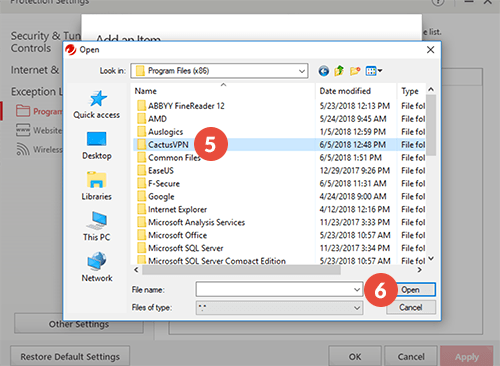
-
Click “OK”, then “Apply” and “OK” again.

-
Go to “Exceptions Lists” > “Websites” (7) and click on “Add (8).

-
Type https://api1.cactusdb.net in the field (9) and click on “OK” (10).
Type https://api2.cactusdb.net in the same field and click “OK”.

-
Click “Apply” and “OK”.
Popular tutorials like this
VPN and Smart DNS Services
Protect online privacy, secure your connection and access blocked websites
Try CactusVPN For Free