How to set up L2TP VPN on macOS
In this tutorial we will show you how to set up L2TP VPN on macOS but first let’s see what are our requirements and recommendations.
Requirements
In order to set up the L2TP VPN you will need:
- A CactusVPN account. If you don’t have one you can try our services for free.
- Your VPN username, password and VPN server address. You can find them in your account on our website, by going to Settings.
Recommendations
- To skip the manual setup and for more features we recommend to use the CactusVPN App for macOS.
- L2TP is not the best option for online security and privacy. We recommend using OpenVPN or IKEv2.
If you still want to set up L2TP VPN manually, go step-by-step through following instructions:
L2TP VPN Setup instructions
-
Click on the “apple” on the upper left side of your screen and select System Preferences (1).
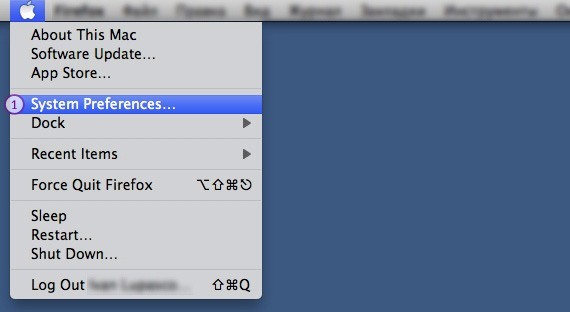
-
Click on the Network icon (2).
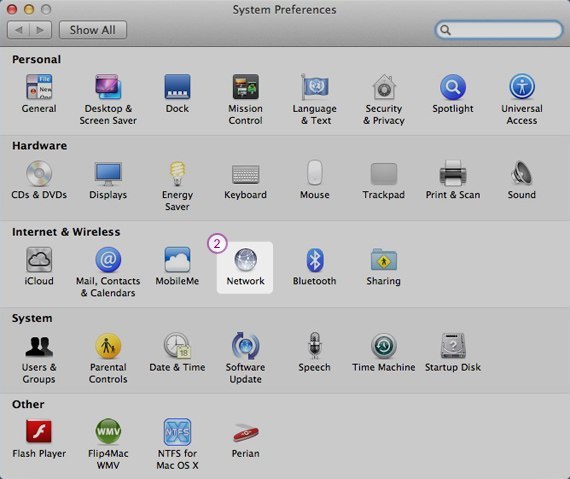
-
Click on the + icon (3) in the lower left corner of the screen.
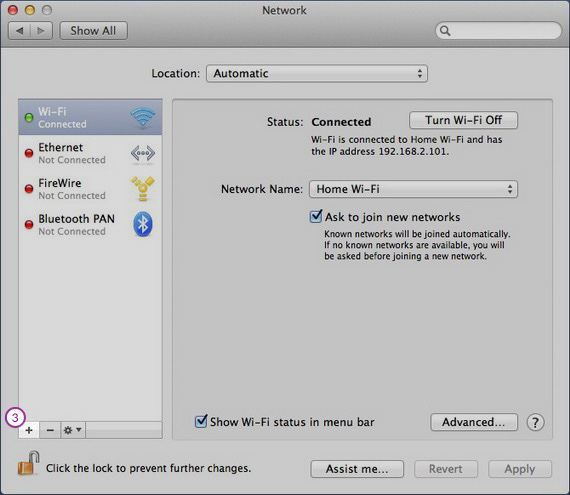
-
Select next options:
For Interface (4) select VPN.
For VPN Type (5) select L2TP over IPSec.
In the Service name (6) field type VPN (L2TP).
Click Create (7).
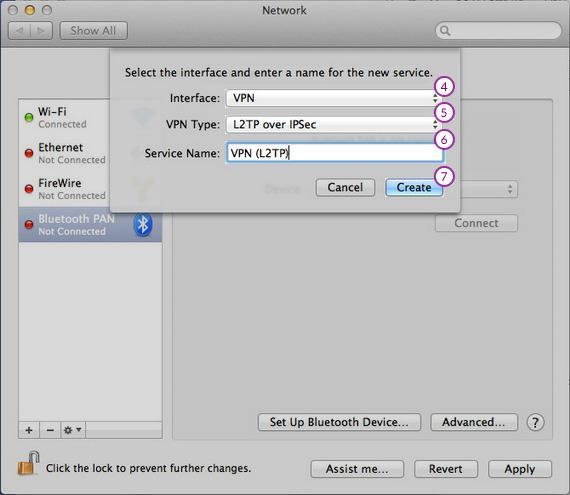
-
On the next screen do the following:
On server address (8) field type the IP address of the VPN server you desire to connect to.
You can find IP addresses of all our servers in your account on our website, by going to Settings.
On Account Name field (9) type your VPN username.
You can find your VPN username and password in your account on our website, by going to Settings -> VPN Username & Password. Make sure you use your VPN username and password and NOT the website account credentials (What is the difference?).
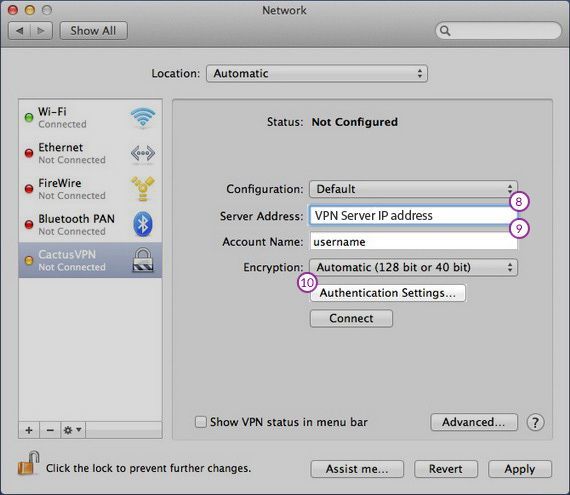
-
Select Password and type your VPN password (11).
Under Machine Authentication, click the radio button for Shared Secret.
Type cactusvpn in the Shared Secret text field and click OK (13), then click Apply button.
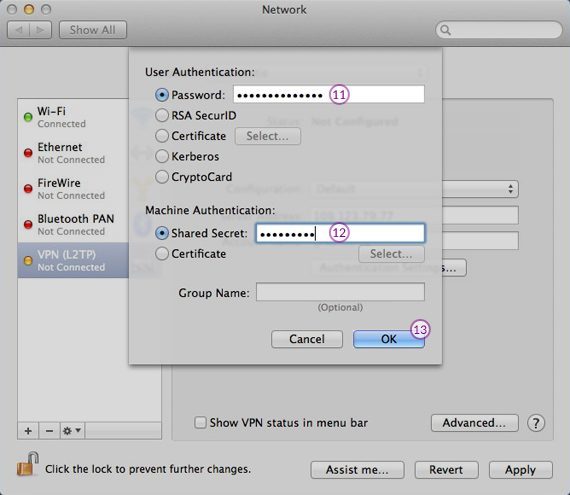
-
On Network window click on Advanced button (14).
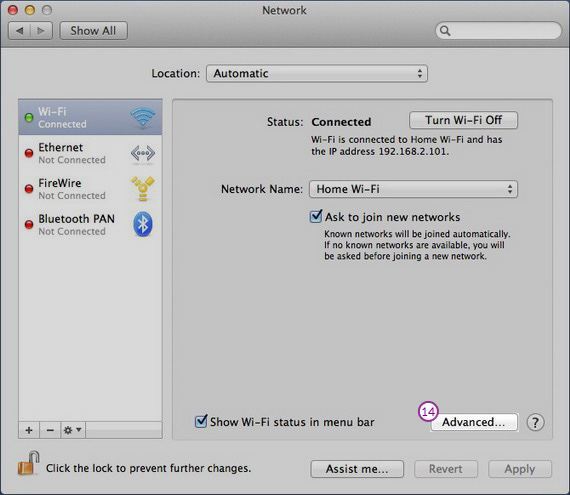
-
On Options tab (15) check the Send all traffic over VPN connection checkbox (16).
Click Ok (17).
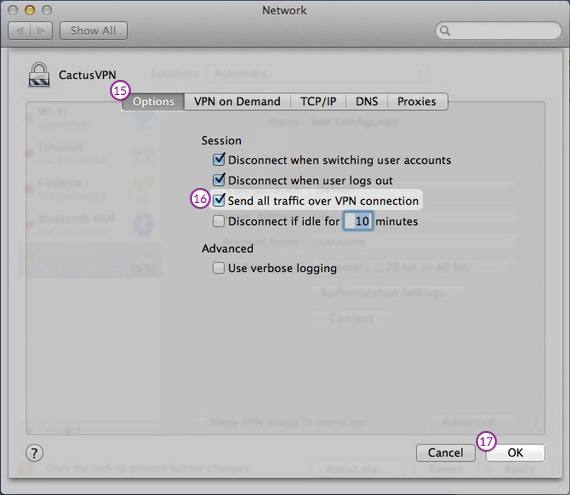
Your L2TP VPN on macOS connection is now created.
Popular tutorials like this
VPN and Smart DNS Services
Protect online privacy, secure your connection and access blocked websites
Try CactusVPN For Free