How to set up L2TP VPN on Windows Phone
Finally, after latest built, we are able to set up L2TP VPN on Windows Phone. This tutorial is made on a Windows Phone 8.1 with GDR1 (update 1) device.
In this tutorial we will show you how to set up L2TP VPN on Windows Phone but first let’s see what are our requirements and recommendations.
Requirements
In order to set up the L2TP VPN you will need:
- A CactusVPN account. If you don’t have one you can try our services for free.
- Your VPN username, password and VPN server address. You can find them in your account on our website, by going to Settings.
If you still want to set up L2TP VPN manually, go step-by-step through following instructions:
L2TP VPN Setup instructions
- Go to your phone settings and select “VPN” (1) from the list.
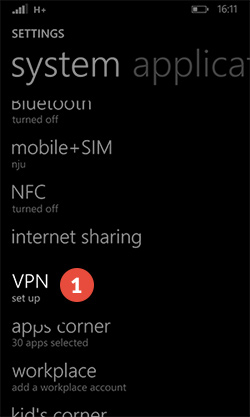
- Tap on “+” (2) to add a new VPN profile.
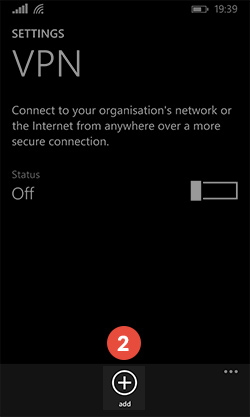
- In the “Server name or IP address” field (3) type IP address of the CactusVPN server you want to connect to. You can find all the available servers in your account on our website, by going to Settings.
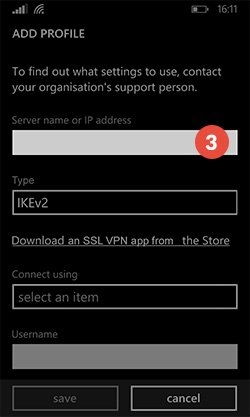
- In the “Type” field (4) choose L2TP with IPSec.

- Tap on “select an item” field (5) next to “connect using”.
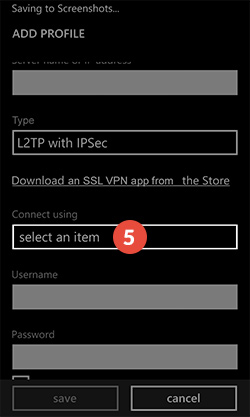
- There you should choose “Username + password + pre-shared key” (6).
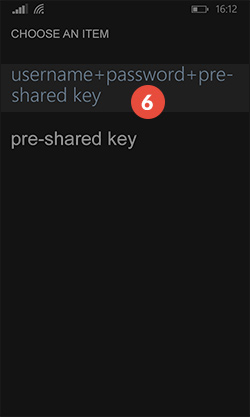
- Use your VPN username (7) and password (8). You can find them in your account on our website, by going to Settings. Make sure you use your VPN username and password and NOT the website account credentials (What is the difference?).
Enter “cactusvpn” as pre-shared key (9) .
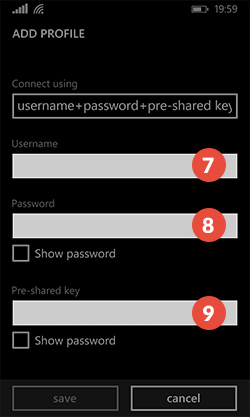
- On “Profile name” (1) give it a name to remember the connection.
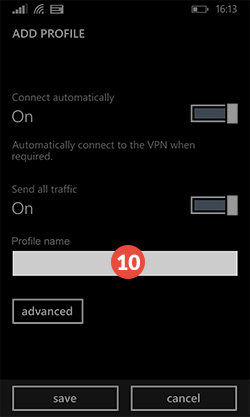
The L2TP VPN on Windows phone is created and can be used.
Popular tutorials like this
VPN and Smart DNS Services
Protect online privacy, secure your connection and access blocked websites
Try CactusVPN For Free