How to set up OpenVPN Connect on macOS
In this tutorial we will show you how to set up OpenVPN Connect on macOS but first let’s see what are our requirements and recommendations.
Requirements
In order to set up the OpenVPN you will need:
- A CactusVPN account. If you don’t have one you can try our services for free.
- Your VPN username and password. You can find them in your account on our website, by going to Settings -> VPN Username & Password.
- The OpenVPN configuration files. You can find them on the Downloads page on our website.
- The OpenVPN Connect app. You can download it from here.
Recommendations
To skip the manual setup and for more features we recommend to use the CactusVPN App for macOS.
If you still want to set up OpenVPN manually, go step-by-step through following instructions:
Install OpenVPN Connect
-
Open the downloaded file and double-click on the OpenVPN Connect icon to install it.
-
Click Continue.
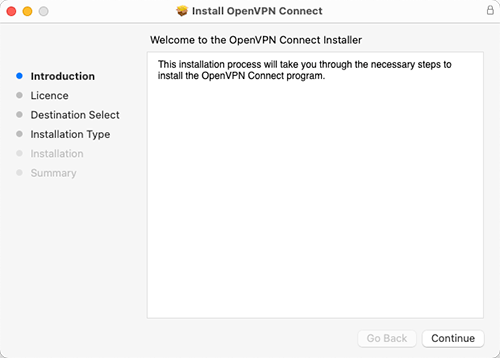
-
Click Continue one more time and click Agree.
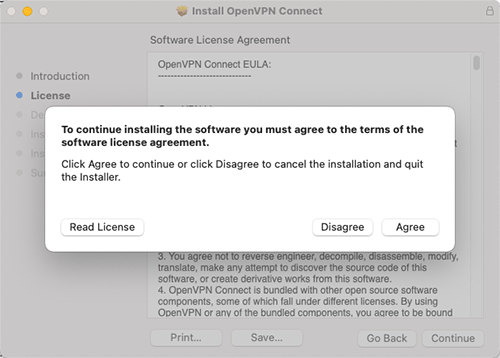
-
Click Install.
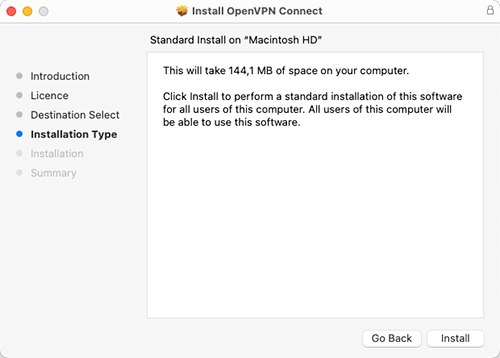
-
Type your Mac user password and click Install Software.
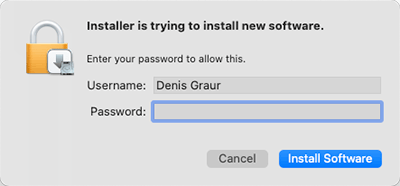
-
Click Close.
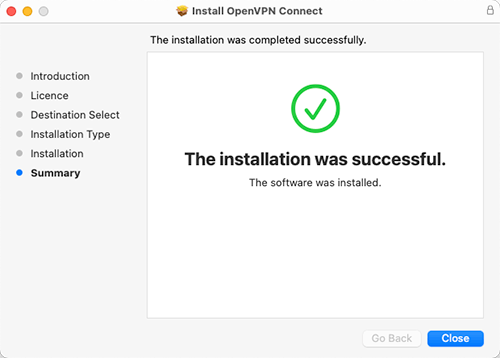
Configure OpenVPN Connect
-
Go to Applications and open the OpenVPN Connect app.
Click Agree.

-
Download the OpenVPN Configuration Files and unzip them.
-
Select the FILE tab.
Select one file (from the unzipped files) and drag and drop it to the OpenVPN Connect app or click on Browse and select the file you want.
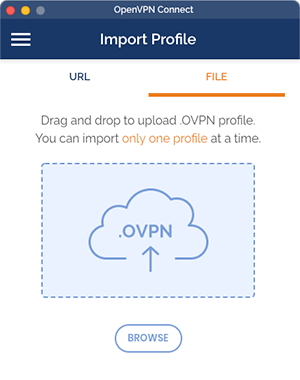
-
Enter your VPN username in the Username field, tick the Save password checkbox and enter your VPN password in the Password field.
You can find your VPN username and password in your account on our website, by going to Settings. Make sure you use your VPN username and password and NOT the web account credentials (What is the difference?).
Click Add.
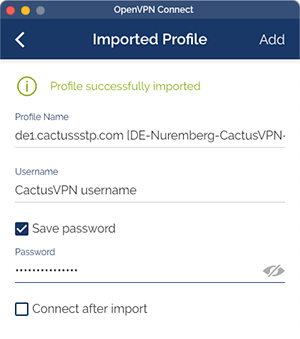
Connect to VPN
Click on the on/off toggle to connect/disconnect VPN.
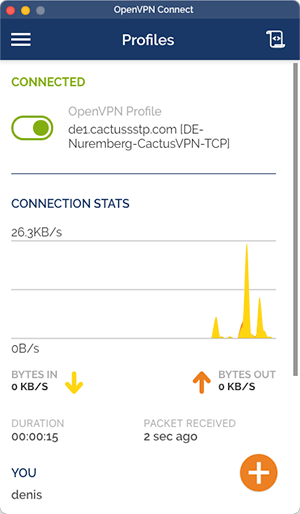
If you want to delete the profile, select the Edit option of the profile you want to delete and click Delete Profile.
To add more profiles, click on the + button.
VPN and Smart DNS Services
Protect online privacy, secure your connection and access blocked websites
Try CactusVPN For Free