How to set up PPTP VPN on Android Marshmallow
In this tutorial we will show you how to set up PPTP VPN on Android Marshmallow but first let’s see what are our requirements and recommendations.
Requirements
In order to set up the PPTP VPN you will need:
- A CactusVPN account. If you don’t have one you can try our services for free.
- Your VPN username, password and VPN server address. You can find them in your account on our website, by going to Settings.
Recommendations
- To skip the manual setup and for more features we recommend to use the CactusVPN App for Android.
If you still want to set up PPTP VPN manually, go step-by-step through following instructions:
PPTP VPN Setup instructions
- Swipe down and go to “Settings” (1).
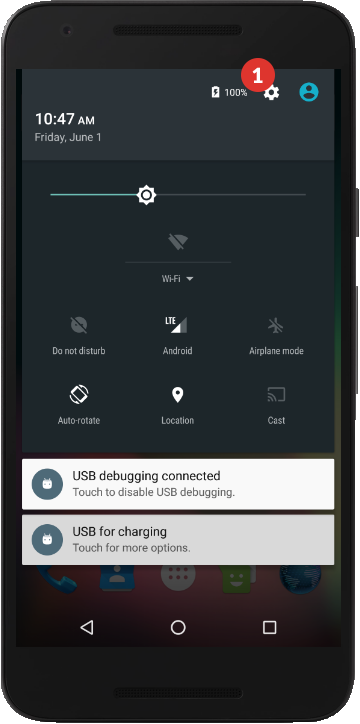
- Select “More” under “Wireless & networks” (2).
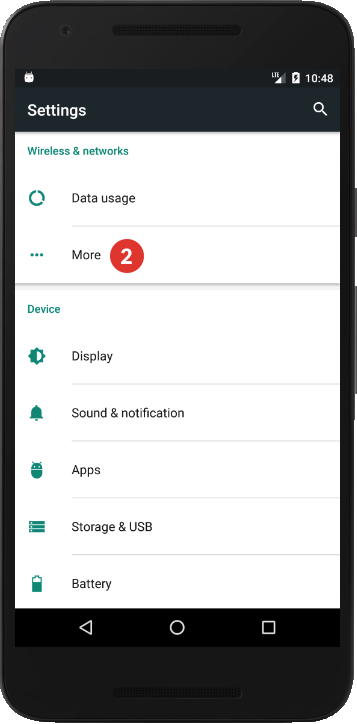
- Go to “VPN” (3).
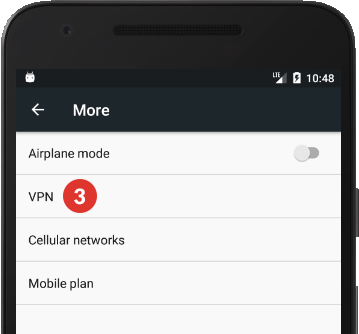
- Tap on “+” sign (4) to add a VPN profile.
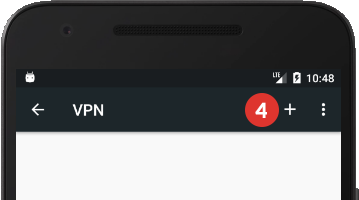
- If you don’t have a lock screen PIN set on your device, you will be asked to set one. Tap on “OK” (5) and set the PIN.
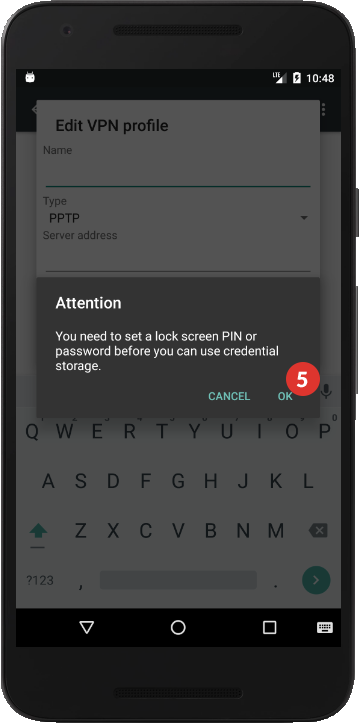
- After finishing the PIN setup, edit the VPN profile as follows:
In the “Name” field enter the desired name for your connection. We recommend to name it: CactusVPN (PPTP).
Make sure “PPTP” is selected for the “Type” drop-down menu.
In the “Server address” field enter the IP address of the CactusVPN server you want to connect to. You can find all the available servers in your account on our website, by going to Settings.
Tap the “Save” button.
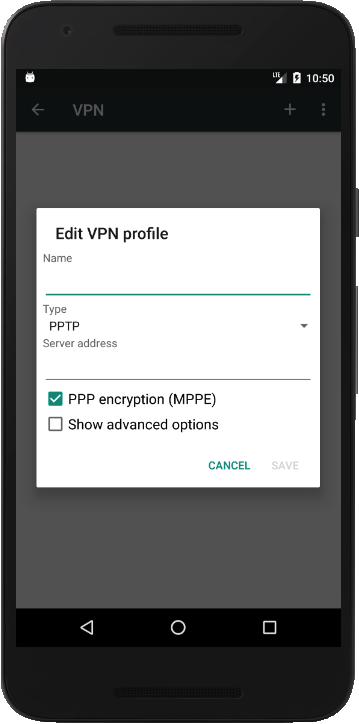
- To connect, tap on the newly created connection (6).
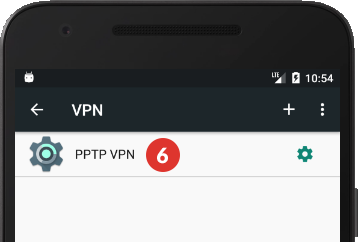
- Enter your VPN username and VPN password (7). You can find them in your account on our website, by going to Settings. Make sure you use your VPN username and password and NOT the website account credentials (What is the difference?).
Tap on “Connect” (8).
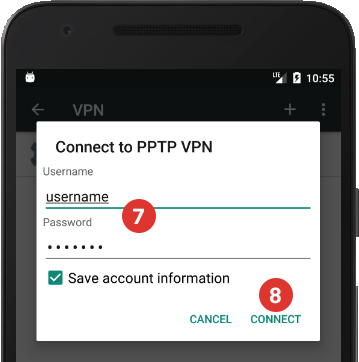
- To end the VPN session tap on the active VPN profile and tap “Disconnect”.
Popular tutorials like this
VPN and Smart DNS Services
Protect online privacy, secure your connection and access blocked websites
Try CactusVPN For Free