How to set up PPTP VPN on DD-WRT Routers
In this tutorial we will show you how to set up PPTP VPN on DD-WRT Routers but first let’s see what are our requirements and recommendations.
Requirements
In order to set up the PPTP VPN you will need:
- A CactusVPN account. If you don’t have one you can try our services for free.
- Your VPN username, password and VPN server address. You can find them in your account on our website, by going to Settings.
Recommendations
PPTP is not the best option for online security and privacy. We recommend using OpenVPN.
If you still want to set up PPTP VPN manually, go step-by-step through following instructions:
Setup Preparations
In order to set up PPTP VPN on DD-WRT routers you have to flash your router with DD-WRT firmware and set router local IP address as 192.168.1.1.
Also please, check if you can connect to Internet via Wi-Fi from DD-WRT router.
We also recommend checking VPN on your PC/Mac to ensure that your network configuration and ISP allow PPTP VPN connections.
Connect to your router. For that you have to put in your browser the following address: http://192.168.1.1
If this doesn’t work, please consult your router’s manual to find what is the Default Gateway Address.
Also you have to set your network connection to obtain IP address automatically if you connect to your router via Ethernet.
Setup Instructions
There are two different ways to set up PPTP VPN on a DD-WRT router. Please choose if you want to set up PPTP using a script or without using a script.
Go to Setup tab and then select Basic Setup (1).
Select PPTP from the Connection Type drop down menu (2).
In the Gateway (PPTP server) field (3) type the IP address of the CactusVPN server you want to connect to.
You can find all the available VPN servers in your account on our website, by going to Settings -> VPN Servers.
In the Username (4) and Passwords (5) fields enter your VPN username and password.
You can find them in your account on our website, by going to Settings -> VPN Username & Password. Make sure you use your VPN username and password and NOT the website account credentials (What is the difference?).
Select Yes (6) next to Use DHCP.
Set MPPE Encryption (7) and Packet Reordering (8) to Enabled.
On some versions of DD-WRT there is also PPTP encryption, set it as well to Enabled.
Set Dual-Access mode (9) and Receive IPTV (10) to No.
In the Optional Settings zone change MTU to Manual (11) and type the value 1460 (12) in the field and set STP as Disabled (13).
In the Network setup field enter the IP address for the DD-WRT access point (14).
Important!If this is the second router then you must set a different Local IP address then your main router.
Select DHCP Server (15) next to DHCP Type.
Enable DHCP server (16).
Make sure all other settings looks like in our screenshot.
Click on Apply settings (17).

Now go to the Security tab (17) and select Firewall (18).
Here, set SPI Firewall to Disable (19).
Click on Apply settings.

Go to VPN Passthrough (20) and select Enabled (21) next to PPTP Passthrough.
Click on Apply settings (22).

Go to Administration tab (23).
Scroll down and click on Reboot router button (24). This will reboot your router.
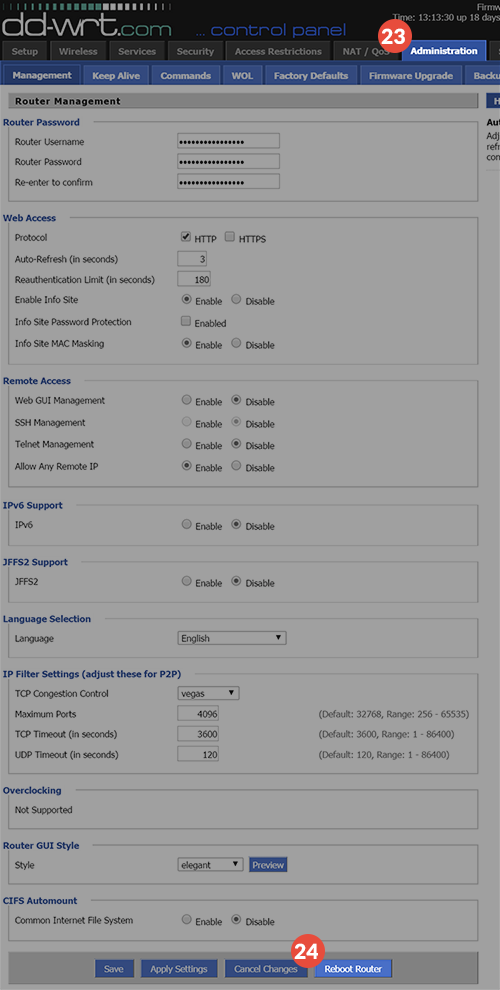
Go to Setup -> Basic Setup (1).

Scroll down to Network Address Server Settings (DHCP) (2) and Enable DHCP (3).
Change Static DNS 1 (4) to: 8.8.8.8
Change Static DNS 2 (5) to: 8.8.4.4
Disable “Use DNSMasq for DNS” (6).
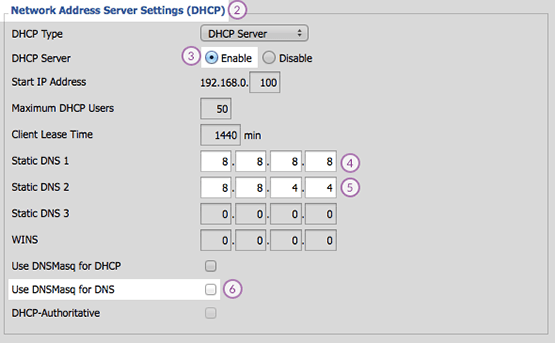
Go to Security tab (7) -> Firewall (8) set Disable for SPI Firewall (9).
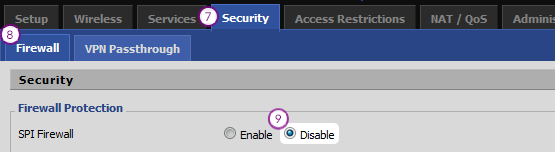
Now go to VPN Passthrough tab (10) and select Enable for PPTP Passthrough (11) then click on Apply settings (12).
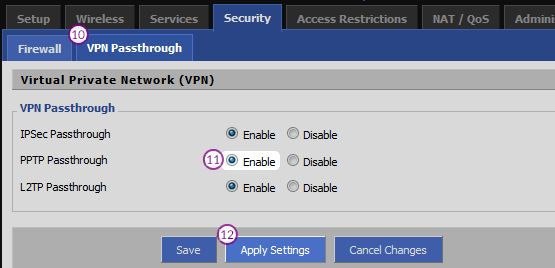
Sign in to your account on our website, go to Settings -> Useful details -> find the Setting up PPTP VPN on a DD-WRT router box -> click on Open script in a new tab link and copy all the text from new page that will open.
Get back to DD-WRT and navigate to Administration (13) -> Commands (14) and paste the code from clipboard (15).
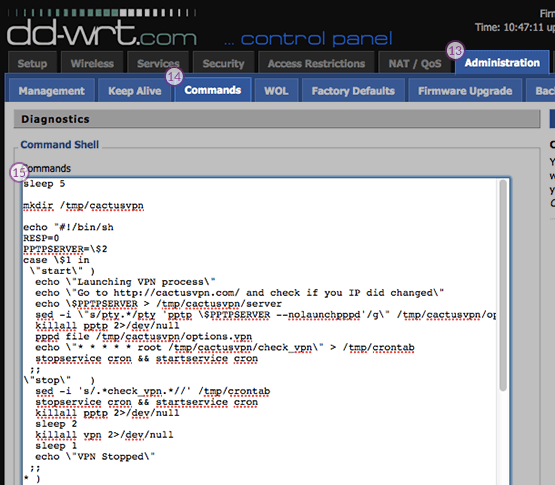
Scroll down and click Save Startup.
Go to Administration -> Management tab, on the bottom of the page you will find Reboot router button and click on it.
After router reboot go to Administration (13) -> Commands (14).
Type: /tmp/cactusvpn/vpn start IP.ADD.RE.SS then click Run Commands.Replace “IP.ADD.RE.SS” with the IP of the server you want to connect to.
You can find all the available VPN servers in your account on our website, by going to Settings -> VPN Servers.
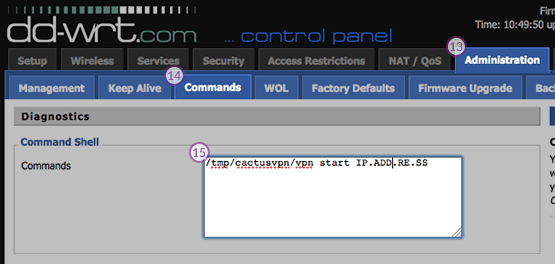
After the reboot, the PPTP VPN on DD-WRT router is set up.
You can check the connection by going to the Status tab and select WAN from there. Login status should be Connected. If it says Disconnected, click on the Connect button and wait for about 1 minute. After that the connection should be established.
You can check if you are connected to a VPN server by checking if you IP address is changed on this page.
Popular tutorials like this
VPN and Smart DNS Services
Protect online privacy, secure your connection and access blocked websites
Try CactusVPN For Free