How to set up PPTP VPN on Ubuntu
In this tutorial we will show you how to set up PPTP VPN on Ubuntu but first let’s see what are our requirements and recommendations.
Requirements
In order to set up the PPTP VPN you will need:
- A CactusVPN account. If you don’t have one you can try our services for free.
- Your VPN username, password and VPN server address. You can find them in your account on our website, by going to Settings.
Recommendations
PPTP is not the best option for online security and privacy. We recommend using OpenVPN
If you still want to set up PPTP VPN manually, go step-by-step through following instructions:
PPTP VPN Setup instructions
-
In the Ubuntu OS, click Network Manager (1) > VPN Connections (2) > Configure VPN (3).
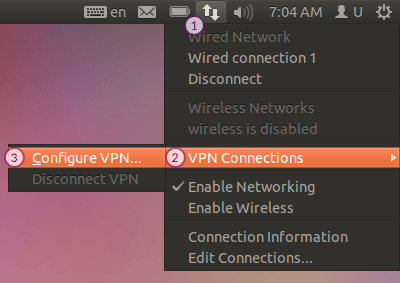
-
In Network Connections window, select the VPN tab (4) and press the Add button (5).
In the Choose a VPN Connection Type window select Point-to-Point Tunneling Protocol (PPTP) (6) and press the Create… button (7).
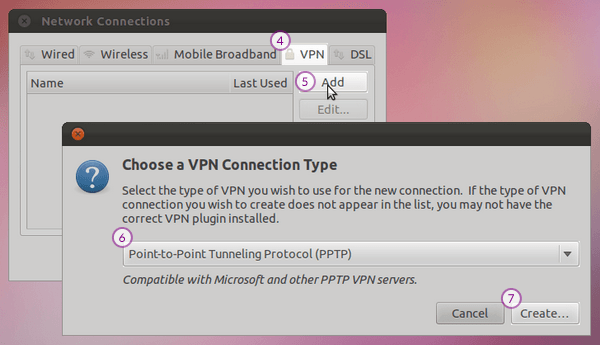
-
Complete the fields.
Fill in the Gateway field (8) the IP address of CactusVPN server you want to connect to.
You can find IP addresses of all our servers in your account on our website, by going to Settings.
Fill in the Username (9) and Password fields (10) your VPN username and password.
You can find your VPN username and password in your account on our website, by going to Settings -> VPN Username & Password. Make sure you use your VPN username and password and NOT the website account credentials (What is the difference?).
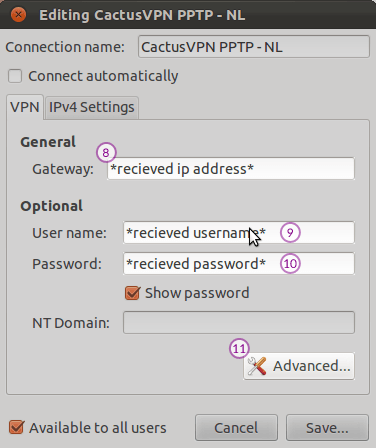
-
Press Advanced button (11).
In the PPTP Advanced Options window, select options as in screenshot below.
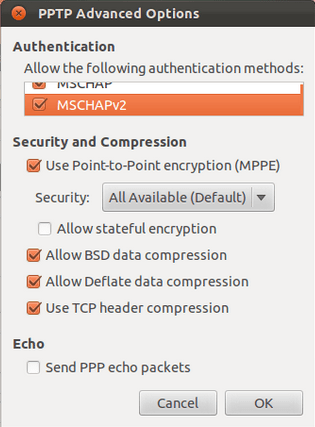
-
Press OK.
Press OK again.
Now PPTP VPN on Ubuntu is set up.
Connect to CactusVPN service by choosing your created VPN connection (12) in the Network Manager.
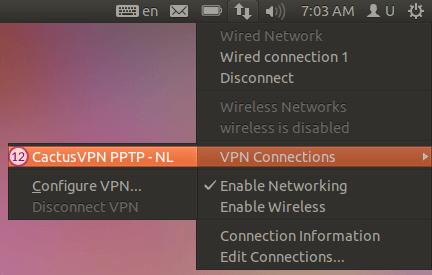
Popular tutorials like this
VPN and Smart DNS Services
Protect online privacy, secure your connection and access blocked websites
Try CactusVPN For Free