How to set up PPTP VPN on Windows Vista
In this tutorial we will show you how to set up PPTP VPN on Windows Vista but first let’s see what are our requirements and recommendations.
Requirements
In order to set up the PPTP VPN you will need:
- A CactusVPN account. If you don’t have one you can try our services for free.
- Your VPN username, password and VPN server address. You can find them in your account on our website, by going to Settings.
Recommendations
- To skip the manual setup and for more features we recommend to use the CactusVPN App for Windows.
- PPTP is not the best option for online security and privacy. We recommend using OpenVPN or SoftEther.
If you still want to set up PPTP VPN manually, go step-by-step through following instructions:
PPTP VPN Setup instructions
-
Go to start Menu and select Connect to (1).
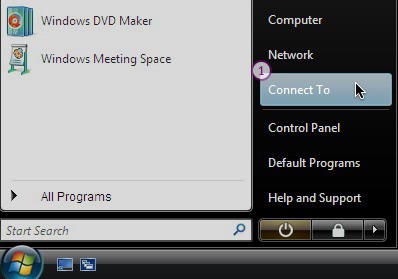
-
Click the link Set up a connection or network (2).
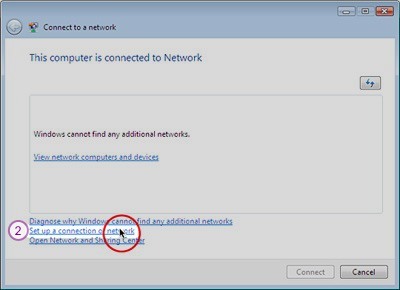
-
Select Connect to a workplace (3) and click Next (4).
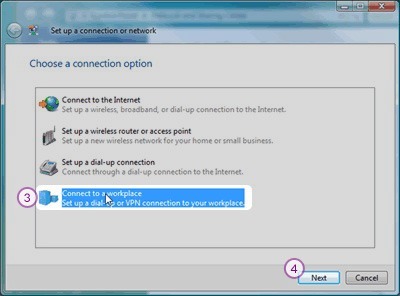
-
Click on Use my internet connection (VPN) (5).
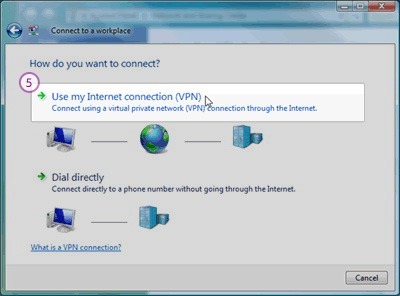
-
In the Internet Address filed (6) type the IP address of the CactusVPN server you want to connect to.
You can find IP addresses of all our servers in your account on our website, by going to Settings.
In the Destination Name field (7) type a desired name, we recommend: CactusVPN.
Click Next (8).
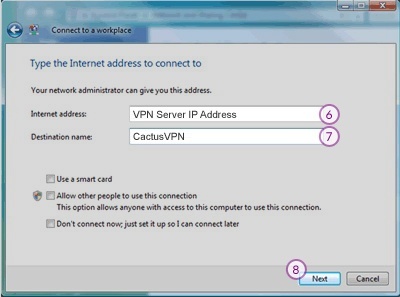
-
Type the VPN username (9) and password (10).
You can find your VPN username and password in your account on our website, by going to Settings -> VPN Username & Password. Make sure you use your VPN username and password and NOT the website account credentials (What is the difference?).
Click Connect (11).
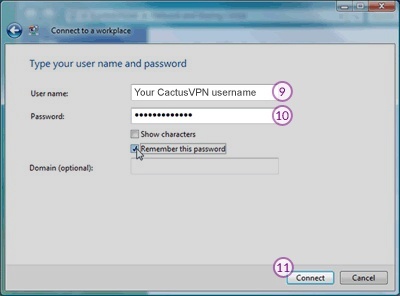
When you want to connect to CactusVPN, just double–click on the connection and click the Connect button. Enter your username and password (if you didn’t save it), and you’ll connect!
To disconnect from a VPN connection, right-click the icon for the connection then click Disconnect.
Popular tutorials like this
VPN and Smart DNS Services
Protect online privacy, secure your connection and access blocked websites
Try CactusVPN For Free