How to set up PPTP VPN on Windows XP
In this tutorial we will show you how to set up PPTP VPN on Windows XP but first let’s see what are our requirements and recommendations.
Requirements
In order to set up the PPTP VPN you will need:
- A CactusVPN account. If you don’t have one you can try our services for free.
- Your VPN username, password and VPN server address. You can find them in your account on our website, by going to Settings.
Recommendations
- To skip the manual setup and for more features we recommend to use the CactusVPN App for Windows.
- PPTP is not the best option for online security and privacy. We recommend using OpenVPN or SoftEther.
If you still want to set up PPTP VPN manually, go step-by-step through following instructions:
PPTP VPN Setup instructions
-
Open Network Connections through Start -> Settings -> Network Connections (1).
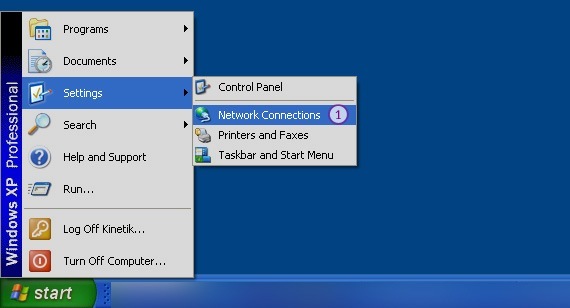
-
Click on Create a new connection (2).
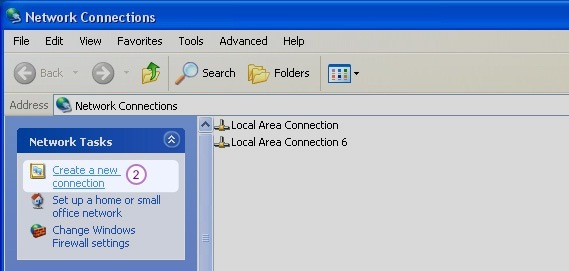
-
Click Next (3).
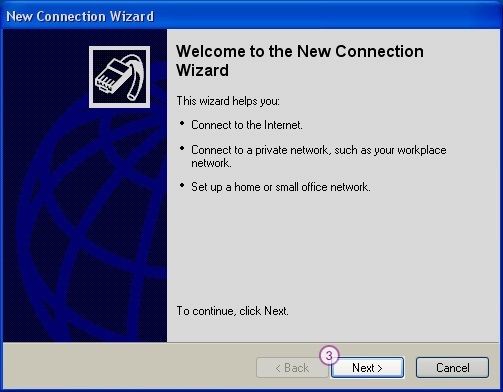
-
Select Connect to the network at my workplace (4) and click Next (5).
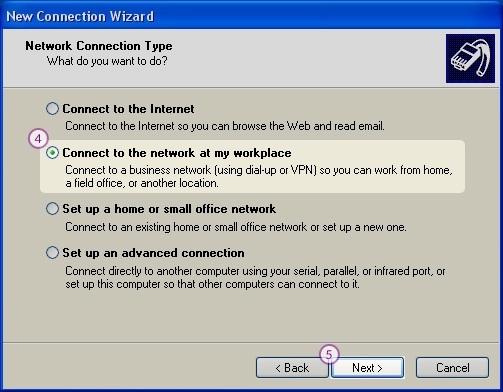
-
Choose Virtual Private Network Connection (6) and click Next (7).
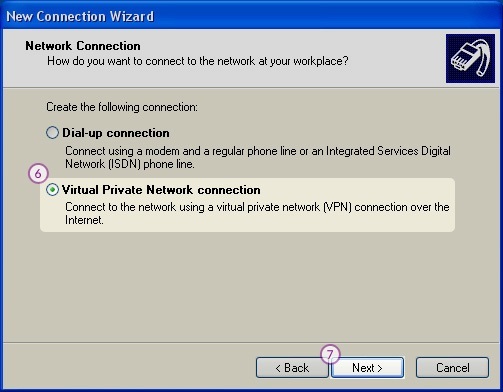
-
Enter desired name for your connection (8). We recommend to name it: CactusVPN.
Click Next button (9).
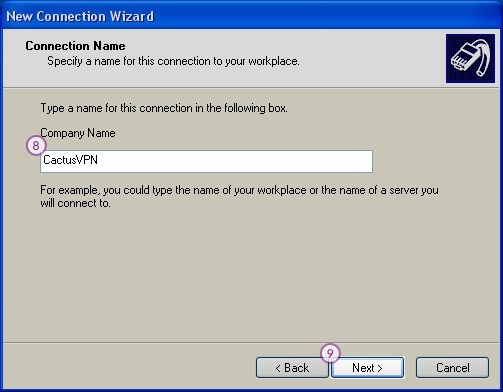
-
Type the name or IP address of the CactusVPN server you want to connect to (10).
You can find IP addresses of all our servers in your account on our website, by going to Settings.
Click Finish (12).
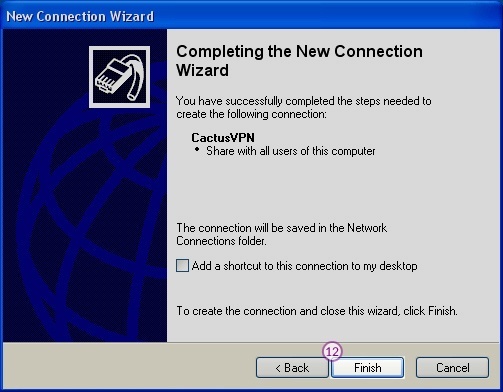
-
In the User Name box (13), enter your VPN username.
In the Password box (14), enter your VPN password.
You can find your VPN username and password in your account on our website, by going to Settings -> VPN Username & Password. Make sure you use your VPN username and password and NOT the website account credentials (What is the difference?).
Your VPN PPTP connection now works. When you want to connect to CactusVPN, just double–click on the connection, enter your username and password and click on Connect button!
To disconnect from a VPN connection, right-click the icon for the connection then click Disconnect.
Popular tutorials like this
VPN and Smart DNS Services
Protect online privacy, secure your connection and access blocked websites
Try CactusVPN For Free