How to set up proxy on Opera for Windows
In this tutorial we will show you how to set up Proxy on Opera for Windows but first let’s see what are our requirements.
Requirements
In order to set up the Proxy on Windows you will need:
- A CactusVPN account. If you don’t have one you can try our services for free.
- Your Proxy username, password and Proxy server address. You can find them in your account on our website, by going to Settings.
Go step-by-step through following instructions:
- In the Opera browser, press the Opera button (1).
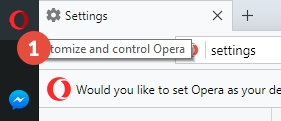
- Go to “Settings” (2).
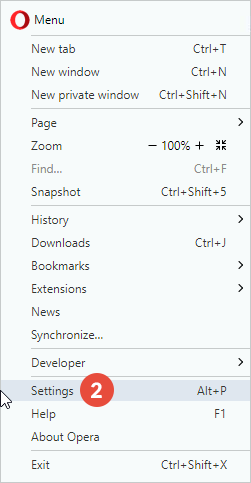
- In Settings window go to “Browser” (3) and press the “Change proxy settings…” button (4).
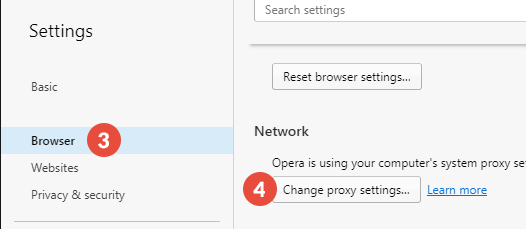
- Go to “Connections” tab (5) and click on the “LAN settings” button (6).
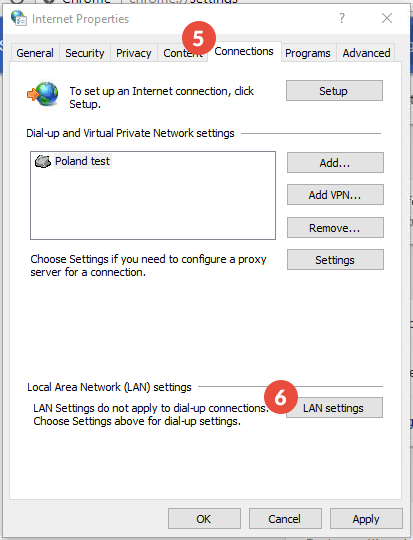
- In the “Local Area Network (LAN)” Settings window, check “Use a proxy server for your LAN” (7).
In the same window enter the IP address (8) of the proxy server and the port number (9) you want to use. You can find them in your account on our website, by going to Settings.
Click on “Advanced” (10).
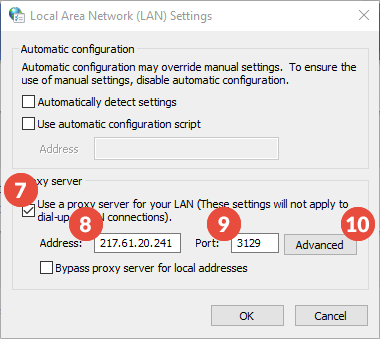
- Check the “Use the same proxy server for all protocols” checkbox (11) then Click “OK” (12) and then “OK” again.
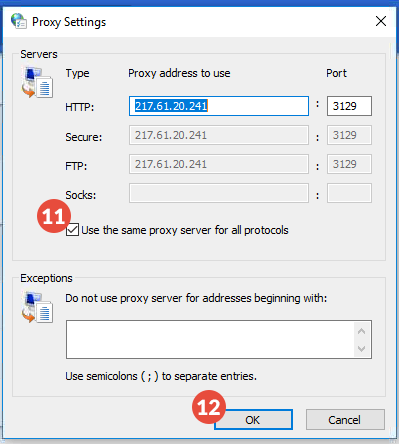
- The first time you’ll try to visit a website, a window will appear asking for an username and a password. Type your VPN username and password. You can find them in your account on our website, by going to Settings. Make sure you use your VPN username and password and NOT the client area credentials (What is the difference?).
Your proxy connection is set up!
Popular tutorials like this
VPN and Smart DNS Services
Protect online privacy, secure your connection and access blocked websites
Try CactusVPN For Free