How to Set Up Proxy on Safari for macOS
In this tutorial we will show you how to set up Proxy on Safari for macOS but first let’s see what are our requirements and recommendations.
Requirements
In order to set up the Proxy you will need:
- A CactusVPN account. If you don’t have one you can try our services for free.
- Your username, password and Proxy server address. You can find them in your account on our website, by going to Settings.
To connect to CactusVPN Proxy with Safari for Mac just follow these steps:
- Open Safari. Click on “Safari” (1) and click on “Preferences” (2).

- Choose the “Advanced” tab (3) and click on the “Change Settings…” button (4) next to “Proxies”.
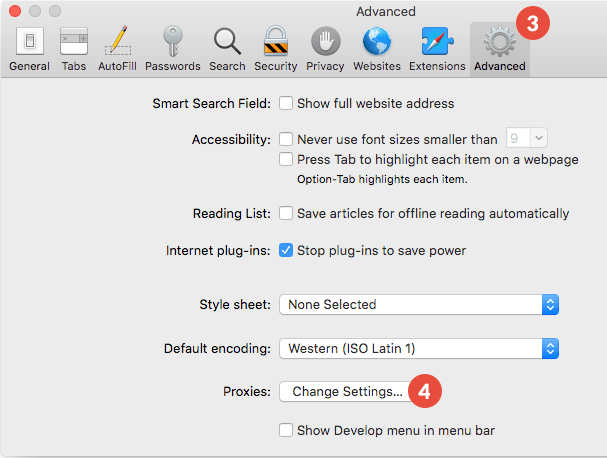
- Check the “Web proxy (HTTP)” checkbox (5).
In the “Web Proxy Server” field (6) type the IP address of the CactusVPN proxy server you want to connect to and enter the Port number (7) you want to use. You can find them in your account on our website, by going to Settings.
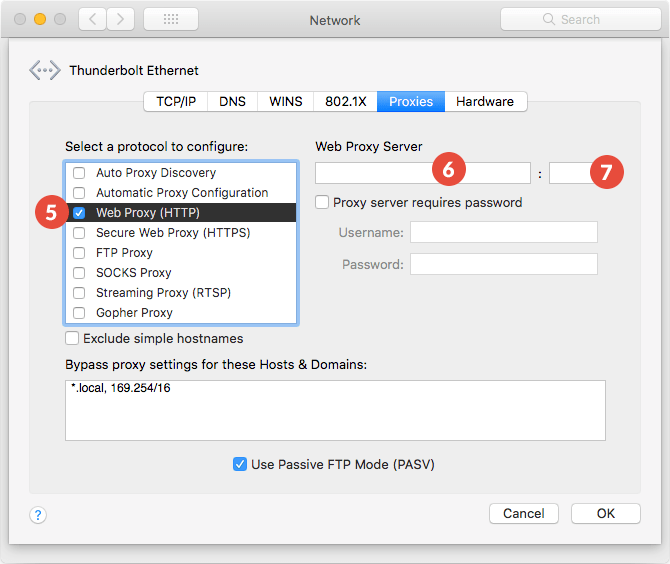
- Check “Secure Web Proxy (HTTPS)” checkbox (8).
In the “Secure Web Proxy Server” field (9) type the IP address of the CactusVPN proxy server you want to connect to and enter the Port number (10) you want to use.
Click on “OK” (11).

- Click “Apply” (12).

The first time you’ll try to visit a website, a window will appear asking for an username and a password. Type your VPN username and password. You can find them in your account on our website, by going to Settings. Make sure you use your VPN username and password and NOT the website account credentials (What is the difference?).
Now your Proxy connection is ready to use. You can browse safely and anonymous.
Popular tutorials like this
VPN and Smart DNS Services
Protect online privacy, secure your connection and access blocked websites
Try CactusVPN For Free