How to set up proxy on Safari for Windows
In this tutorial we will show you how to set up Proxy on Safari for Windows but first let’s see what are our requirements.
Requirements
In order to set up the Proxy on Windows you will need:
- A CactusVPN account. If you don’t have one you can try our services for free.
- Your Proxy username, password and Proxy server address. You can find them in your account on our website, by going to Settings.
Go step-by-step through following instructions:
- Go to “Tools” (1) -> “Preferences” (2).
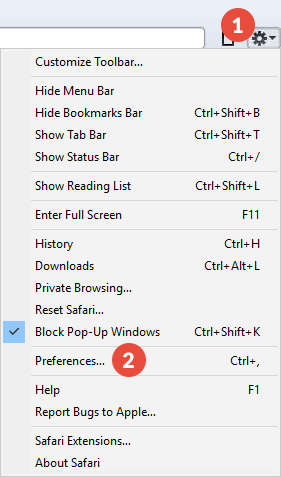
- Choose “Advanced” tab (3) and press “Change Settings” button (4) next to “Proxies”.
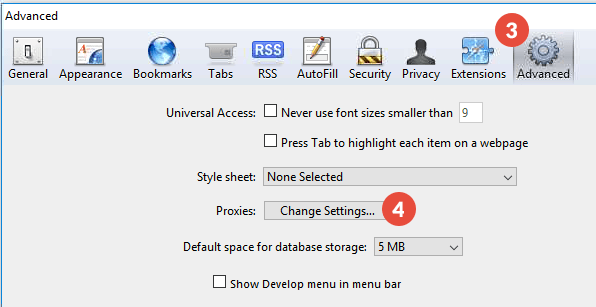
- Now it depends on your OS, but usually it should be OK following this path:
Select “Connection” tab (5) and press “LAN Settings” button (6).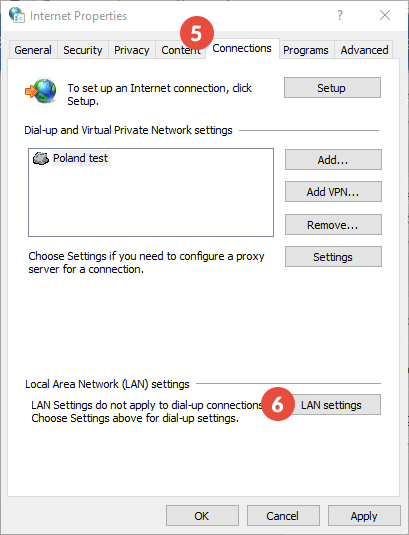
- In the “Local Area Network (LAN)” Settings window, check “Use a proxy server for your LAN” (7).
In the same window enter the IP address (8) of the proxy server and the port number (9) you want to use. You can find them in your account on our website, by going to Settings.
Click on “Advanced” (10).
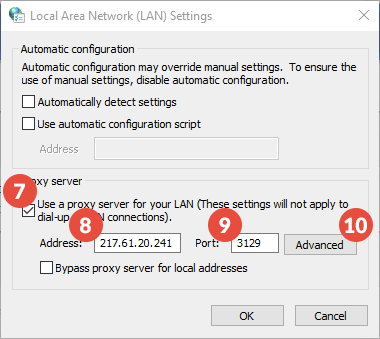
- Check the “Use the same proxy server for all protocols” checkbox (11) then Click “OK” (12) and then “OK” again.
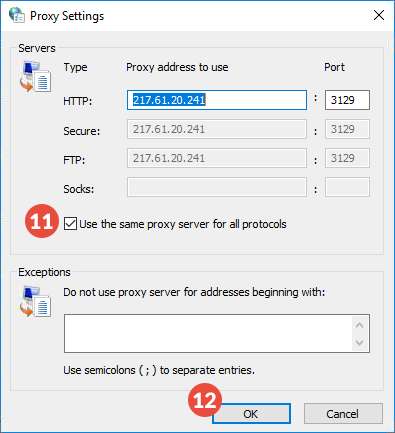
- The first time you’ll try to visit a website, a window will appear asking for an username and a password (13). Type your VPN username and password. You can find them in your account on our website, by going to Settings. Make sure you use your VPN username and password and NOT the website account credentials (What is the difference?).
Click on “Log in” (14).
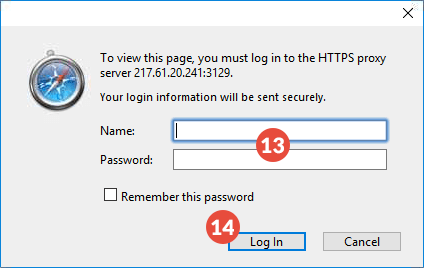
Now your Proxy connection is ready to use. You can browse safely and anonymous.
Popular tutorials like this
VPN and Smart DNS Services
Protect online privacy, secure your connection and access blocked websites
Try CactusVPN For Free