How to Set Up SOCKS5 Proxy on Telegram for iOS
In this tutorial we will show you how to set up Proxy on Telegram for iOS but first let’s see what are our requirements.
Requirements
In order to set up the Proxy on Telegram for iOS you will need:
- A CactusVPN account. If you don’t have one you can try our services for free.
- Your Proxy username, password and Proxy server address. You can find them in your account on our website, by going to Settings.
Go step-by-step through following instructions:
-
Open Telegram.
-
Tap on Settings (1) and tap on Data and Storage (2).
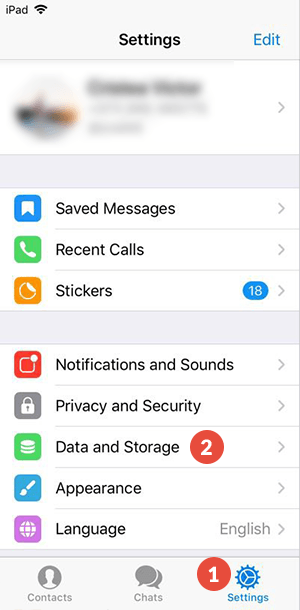
-
Scroll down and tap on Use Proxy (3).
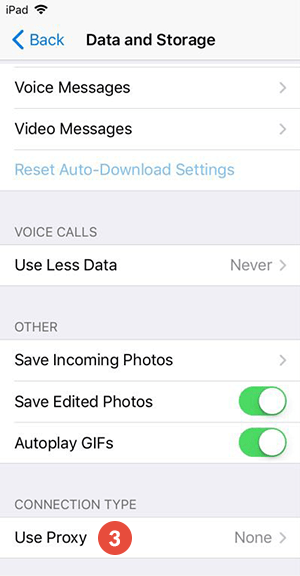
-
Tap on + Add Proxy (4).
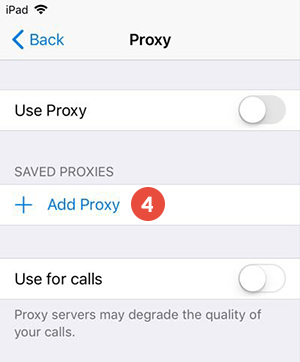
-
Select SOCKS5 for Type (5).
In the Server field (6) type the IP address of the proxy server you want to use and in the Port field (7) type 1080.
You can find IP addresses of all our servers in your account on our website, by going to Settings.
Type your VPN / Proxy username and password (8).
You can find your VPN username and password in your account on our website, by going to Settings -> VPN Username & Password. Make sure you use your VPN username and password and NOT the website account credentials (What is the difference?).
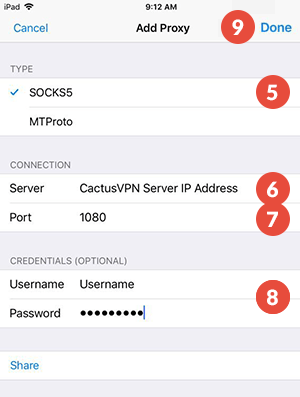
-
Make sure you enable options Use proxy (10) and Use for calls (11).
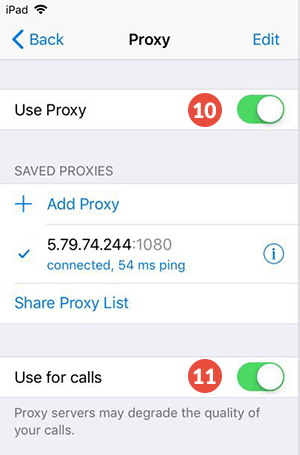
Popular tutorials like this
VPN and Smart DNS Services
Protect online privacy, secure your connection and access blocked websites
Try CactusVPN For Free