How to set up proxy on Opera for macOS
In this tutorial we will show you how to set up Proxy on Opera for macOS but first let’s see what are our requirements.
Requirements
In order to set up the Proxy on Windows you will need:
- A CactusVPN account. If you don’t have one you can try our services for free.
- Your Proxy username, password and Proxy server address. You can find them in your account on our website, by going to Settings.
Go step-by-step through following instructions:
- Open the OPERA browser, click on “Opera” (1) and on “Preferences” (2).
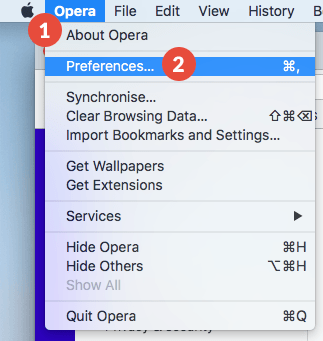
- Click on “Browser” (3) and press the “Change Proxy Settings…” button (4).

- Check the “Web proxy (HTTP)” checkbox (5).
In the “Web Proxy Server” field (6) type the IP address of the CactusVPN proxy server you want to connect to and enter the Port number you want to use. You will find the available servers and supported ports in your service details by going to “Services” in the client area on our website.
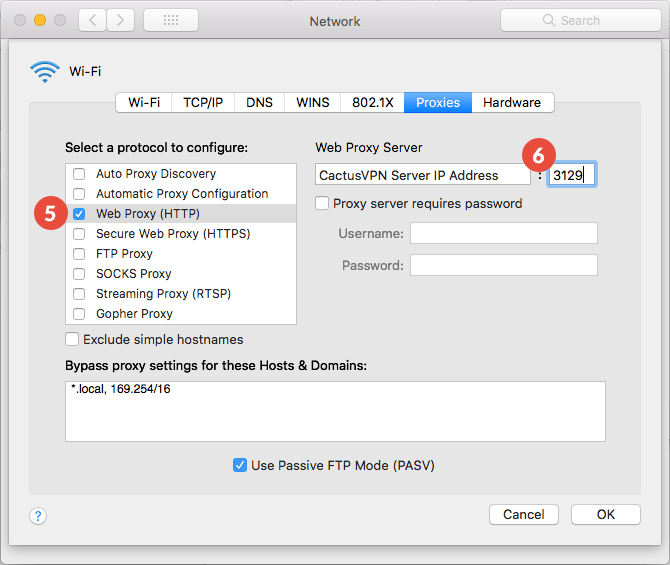
- Check “Secure Web Proxy (HTTPS)” checkbox (7).
In the “Secure Web Proxy Server” field (8) type the IP address of the CactusVPN proxy server you want to connect to and enter the Port number you want to use. You can find them in your account on our website, by going to Settings.
Click on “OK” (9).
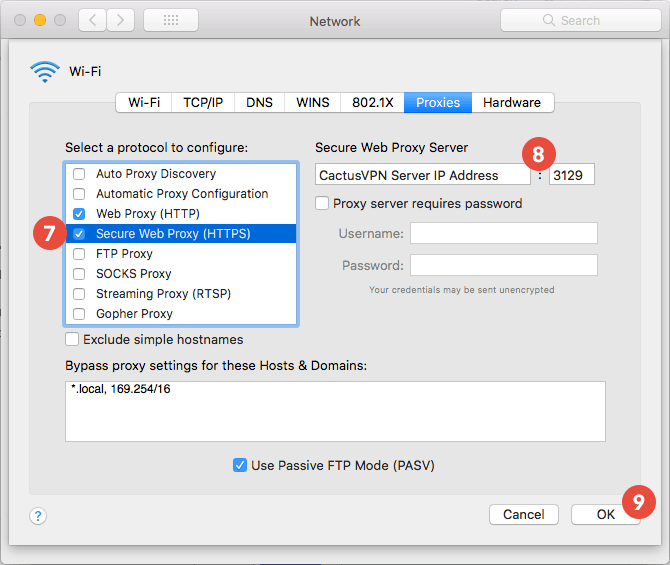
- You may be asked to enter your Mac user password. Enter it (10) and click on “Always Allow” (11). If you don’t see a “Always Allow” button, click on “Allow”.
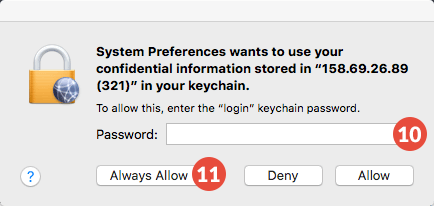
- Click on “Apply” (12).
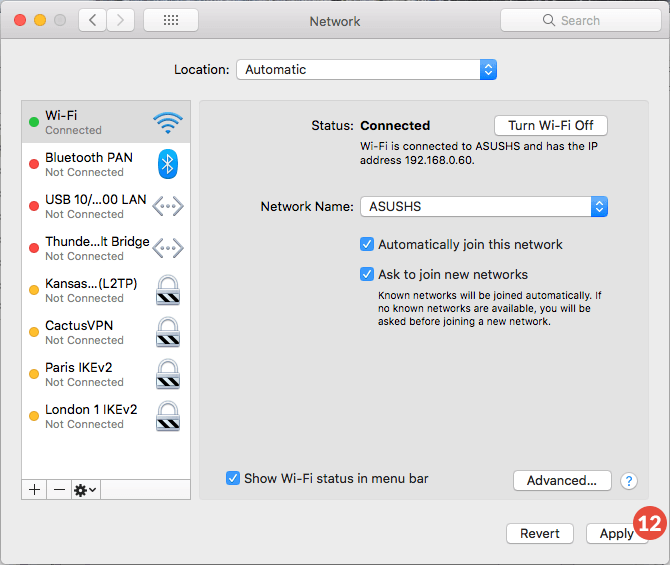
- The first time you’ll try to visit a website, a window will appear asking for an username and a password. Type your VPN username and password (13). You can find them in your account on our website, by going to Settings. Make sure you use your VPN username and password and NOT the client area credentials (What is the difference?).
Click on “Sign in” (14).
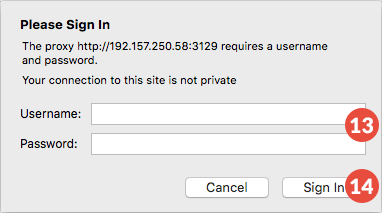
Your proxy connection is set up!
Popular tutorials like this
VPN and Smart DNS Services
Protect online privacy, secure your connection and access blocked websites
Try CactusVPN For Free