Xbox VPN
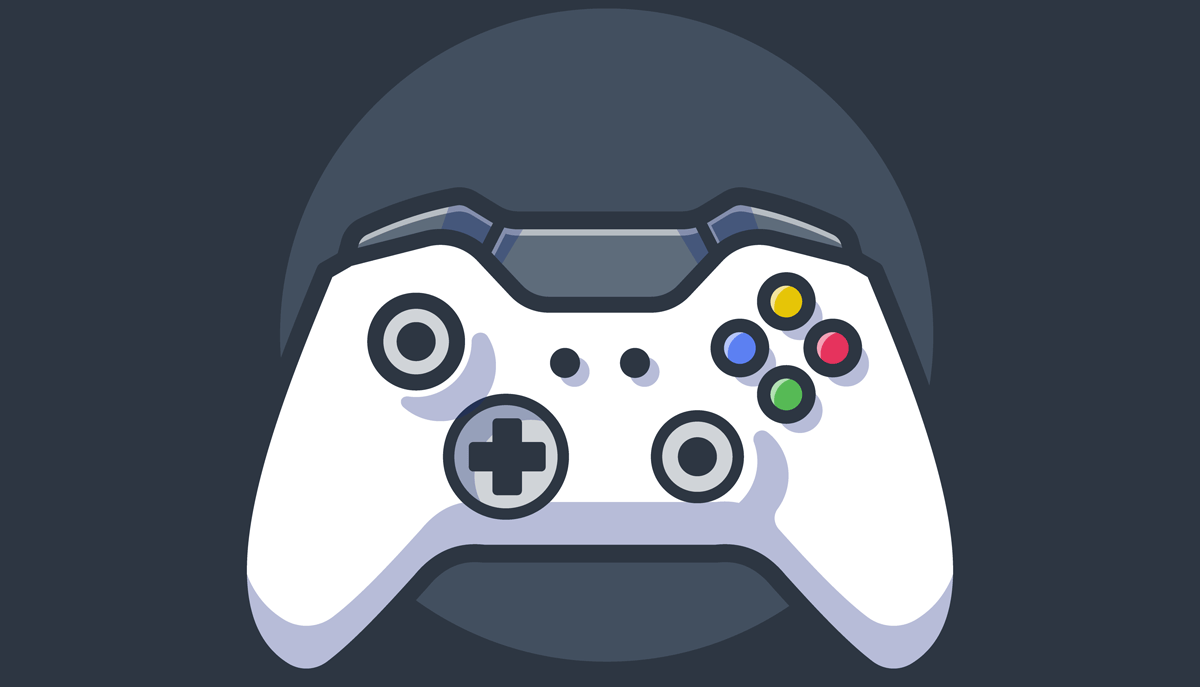
How to get the best VPN for Xbox?
Sign up for CactusVPN.
All plans come with a
30-day money-back guarantee.
Set up CactusVPN.
Set up VPN or Smart DNS by following
our step-by-step guides.
Connect to VPN or Smart DNS.
That’s it – enjoy a smoother and safer
experience on your Xbox!
Why CactusVPN is the Best VPN for Xbox?
Unlimited Devices
With One Subscription
CactusVPN account is not linked to a particular device. You can use an unlimited number of devices simultaneously with one subscription.
End-to-End Encryption,
7 VPN Protocols
Make your traffic indecipherable with our military-grade encryption. Choose between OpenVPN, Wireguard®, SSTP, IKEv2, L2TP/IPSec, and PPTP.
No Logs
Guaranteed
We don’t keep any logs at all (not even your IP address), and we guarantee we don’t share your information with any third parties.
High Speed
VPN Servers
We use only high speed VPN servers that are configured and managed by our high qualified admins to offer you the best speed and security.
SOCKS5 & HTTP(S)
proxy servers
Each VPN server doubles as a free US proxy server that you can use whenever you like. This feature comes as a bonus, just because we love you!
User-Friendly Apps
for Your Favorite Devices
Connect to our servers and configure your connections in only a few seconds. Kill switch, VPN obfuscation, DNS leak protection, reconnect automatically etc.
What geo-restricted apps can I unblock on Xbox using Smart DNS from CactusVPN?
In addition to a secure VPN, we also offer a Smart DNS service – basically a simple way of instantly accessing over 50 apps that normally have geographically blocked content.
Frequently asked questions
Save Money When Buying Games – Xbox games don’t have the same price worldwide. Sometimes, a game might be cheaper in some countries – particularly those where the cost of living and wages are lower.
Well, with an Xbox VPN, you can take advantage of that. Since the service hides your real IP address from Microsoft’s servers, you can make them think you’re from a different country – one where the prices are lower.
Get Around Geo-Blocks – You’re not safe from geo-restrictions just because you use an Xbox. Geo-blocked websites, content, and apps will still be unavailable.
Why?
Because they can see your IP address when you try to use them. And your IP address tells them what country you are from.
But if you use a VPN or Smart DNS, any site you visit or app you use will not see your real geo-location.
Avoid Unfair IP Bans – Ever had your fun interrupted by an annoying IP ban? An Xbox VPN can help you instantly bypass any IP ban.
Since the VPN server routes your connection to the gaming server through it, your original IP address won’t be visible. So the IP ban won’t apply to you anymore.
Avoid DDoS Attacks – DDoS attacks happen pretty often to Xbox players – to the point where Microsoft has a dedicated FAQ page about them.
The good news is that a VPN for Xbox can protect you from these cyber attacks. Here’s the thing – to run a DoS/DDoS attack, people need your IP address. That’s how they locate and target your network.
But with a VPN, they can’t see your IP address anymore – even if they use packet sniffers. They’ll only see the VPN server’s IP address.
Get Early Access to New Games – Not all video games release at the same time worldwide. For instance, The Amazing Spider Man 2 was released on the Xbox One on May 4th, 2014 in the EU. In North America, people had to wait until May 12th to buy and play it.
If you would have used an Xbox VPN to change your US IP address to an EU IP address (like Italy), you would have probably been able to enjoy the game before it was released in your region.
Reduce Ping and Lag – Keep getting high ping times and tons of lag when gaming on certain servers?
It’s probably because you’re too far away from them – like countries or continents apart. If that’s the case, you’ll always experience annoying lag and high ping times. Yes, even if you have a decent Internet connection.
Why?
Because your traffic takes a very indirect route to the gaming server. Let’s say you’re from Poland, and the gaming server is in Japan. Your traffic’s route might looks something like this:
Poland → Belarus → Russia → South Korea → Japanese Gaming Server
But if you were to use a Japanese VPN server while gaming in that region, your traffic would take a more direct route:
Poland → Japanese VPN Server → Japanese Gaming Server
So you’d obviously have less lag and lower ping.
Well, not directly. Unfortunately, you can’t just install an app and call it a day like you do on other devices.
Instead, you’ll have to manually set up the VPN on your router, or share the VPN connection from your PC or Mac. That can be a bit complicated – especially if you’re not tech-savvy at all.
In our opinion, the best way to use a VPN for Xbox is to configure the VPN on your router. Because you configure it on the router, your console will automatically use the VPN connection every time you go online. Don’t forget – your Xbox connections have to go through the router to access the web.
Also, you don’t need to keep turning the VPN on and off. It will be on 24/7 as long as your router stays on.
If you have a CactusVPN subscription, you can use our step-by-step guides to configure our service on your router.
Another way to use VPN on Xbox is to share your VPN connection via your PC or Mac. For this type of Xbox One VPN setup, you’ll need an ethernet cable, and a computer, Mac, or laptop that has two ethernet ports, or an ethernet port and the ability to use WiFi. Also, you’ll need to have enough room to place the Xbox One near the device. You can use our step-by-step guides to learn how to share VPN using Wi-Fi.
If you’re only looking to unblock geo-restricted content, a Smart DNS is the perfect alternative to an Xbox VPN.
Why?
Because it doesn’t use encryption. So it normally doesn’t have an impact on your original speeds. It just spoofs your geo-location and lets you binge region-locked content.
If you’re a CactusVPN user, switching between a Smart DNS and VPN will be easy-peasy. We offer both services, and have a straightforward step-by-step tutorial showing you how to set up a Smart DNS on your Xbox One.
Just keep in mind a Smart DNS won’t protect you from DoS/DDoS attacks or prevent bandwidth throttling. It doesn’t hide your IP address, and it doesn’t encrypt your traffic.
Only if they IP-ban you, which can happen if they suspect you’re cheating, breaking their Community Standards, or using an RGH/JTAG console (basically, a modded console).
However, a lot of the time, Microsoft won’t ban your IP. Instead, they’ll ban your MAC address. You could try changing it by doing a hard reset or typing a new one (Xbox button > RB button x3 > Settings > Network > Network Settings > Advanced Settings > Alternative MAC address).
If that doesn’t work, you only have two options:
- Ask for a Case Review. Many Xbox users say you’re likely to get unbanned that way (well, unless you have a modded console).
- Get a new Xbox One.
