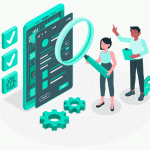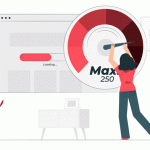VPN Not Working? Here Are Some Useful VPN Troubleshooting Tips

VPN not working? Worried you can no longer protect your Internet privacy and bypass unfair restrictions?
No problem – here’s a list of VPN troubleshooting tips that might help you solve the problems you’re dealing with.
VPN Not Working – The 4 Most Common Issues
If you’re having trouble using your VPN service, it’s usually because you’re dealing with one of these common VPN issues:
Table of contents
With that in mind, here’s a clear overview of what you can do to solve each type of problem:
1. VPN Troubleshooting Tips for Slow Speeds
We won’t be mentioning tips like upgrading your bandwidth or CPU since that’s not really actionable VPN troubleshooting advice. Of course, if none of these tips work for you, and there’s no solution, you’re going to have to do that.
And in case you’d like to learn more about VPN speed before moving on, feel free to check out our guide.
Switch to a Different VPN Server
Not many VPN users realize this, but the physical distance between you and the VPN server can impact your connection speed.
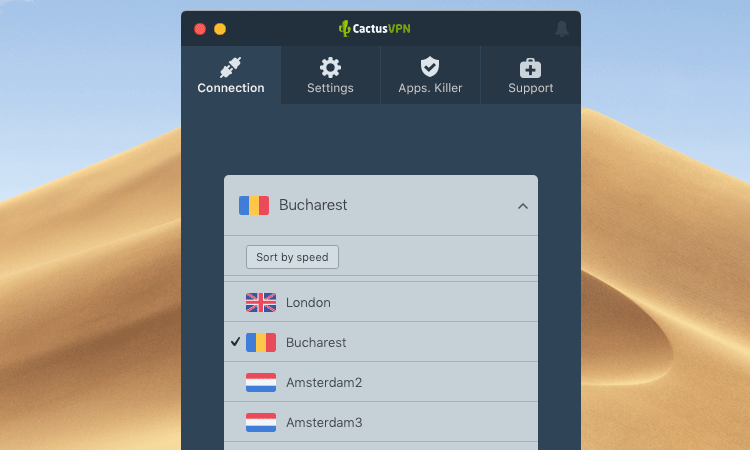
Why? Because the further you are from a VPN server, the longer it takes data packets to travel between your device and the server, resulting in lower speeds.
Ideally, you should connect to a VPN server that’s close to you, like in a neighbouring country.
Use a Speedier VPN Protocol
Some protocols are lighter while others eat up a lot of resources. If you’re having VPN problems with the speed, try avoiding “heavy” protocols like OpenVPN and SSTP.
Instead, switch to faster and lighter protocols like IKEv2, L2TP/IPSec, and SoftEther if possible. PPTP is also an option since it offers very high speeds, but we wouldn’t really recommend it due to its lack of proper security.
Generally, IKEv2 and SoftEther are great options if you need protocols that offer fast, smooth speeds alongside top-notch security.
Use UDP Instead of TCP
This is a good fix if you insist on using OpenVPN, or if your provider only offers the OpenVPN protocol. While TCP is the standard for online connections due to its error correction features, it tends to be slower than UDP.
Since UDP doesn’t include error correction, any data that goes through the protocol takes less time to arrive to its destination.
Change the Network Port
When your device connects to a VPN server, and communicates with it, it uses a network port. VPN clients will normally allow you to pick which port the connection will use – at least for certain VPN protocols.
There’s a chance that the VPN server isn’t communicating well with your device through the port you’re using. Alternatively, your ISP might slow down any traffic that goes through said port – usually because they want to throttle your bandwidth.
So, try switching between different ports to see if you get better speeds.
Add Exceptions to Your Security Software
Sometimes, your antivirus/antimalware program or firewall can interfere with your VPN connections, causing them to slow down. That usually happens because they closely analyze each data packet you send to and receive from the VPN server, which takes time and consumes resources.
Ideally, you should add the VPN client as an exception in your security software instead of disabling it directly. That way, you’ll still have a way to protect yourself from viruses and malware.
Lastly, Switch to a Faster VPN
If your VPN provider enforces bandwidth caps, uses slow servers to save money, only offers resource-intensive protocols like OpenVPN and SSTP, or doesn’t route your traffic correctly, your speeds will take a hit.
In that case, your best bet is to just switch to a different provider – preferably one that offers unlimited bandwidth, speedy servers (like 1 Gbps speeds), and speed-optimized protocols like IKEv2 and SoftEther.
2. How to Fix VPN Clients That Crash Constantly
All software crashes at one point or the other. If your VPN client crashes randomly once or twice, it’s not a huge problem. It can be a system error which might not happen again.
But if you’re experiencing constant VPN issues with crashing, you can’t ignore that problem.
Update Your VPN Client
VPN clients can sometimes have bugs or code errors that cause them to keep crashing. Devs usually solve that problem by fixing the issue with a client update.
So, you need to be sure you have the latest VPN client version. If you don’t, you’ll normally get a prompt to update to the latest version every time you log into your account. Whether it’s a pop-up message or a low-key notification, make sure you go through with it.
Restart Your Device
This might not sound like much, but it might actually work for some people – especially if you just installed or updated the VPN client. There’s a chance your OS hasn’t properly processed all those changes, and a reboot is just what it needs.
Close Programs You’re Not Using
Some programs might butt heads with the VPN client, but it’s not usually because they’re designed to do that.
Instead, if you have an older computer, a weak CPU, or don’t have enough RAM, it’s very likely that running multiple programs alongside the VPN client will eat up too much memory and too many resources.
If that’s the case, your OS will likely shut down the VPN client. That, or the VPN client might just crash because there’s not enough memory for it to run properly.
Whichever the case, just make sure you’re only running the VPN client.
Reinstall Your VPN Client
If none of the previous solutions worked for you, try reinstalling the VPN client. Don’t just hit the reinstall option, though.
Instead, remove all traces of it from your device, download the installer, and go through the installation process again.
Who knows, maybe there was an error during the previous installation process which messed up the program.
3. Solutions If Your VPN Won’t Connect
If you just can’t successfully connect to a VPN server, there are some things you can do to fix the problem:
Make Sure You Have Web Access
Seems redundant, we know, but there’s always a chance that you might not have Internet access when trying to connect to a VPN server.
The simplest way to check if this is a problem is to just access a random web page on your browser. If you can’t connect to it, there’s an issue with your Internet connection – and that will obviously affect your ability to use a VPN.
If that’s the case, try turning off your router for 30 seconds, and turning it back on again. Alternatively, restart it, or try using a different DNS server (like Google Public DNS).
If that doesn’t work, get in touch with your ISP.
Check Your Login Credentials
You’ll normally get a notification saying you entered the wrong username and password when you try to log in, so this shouldn’t really be a problem.
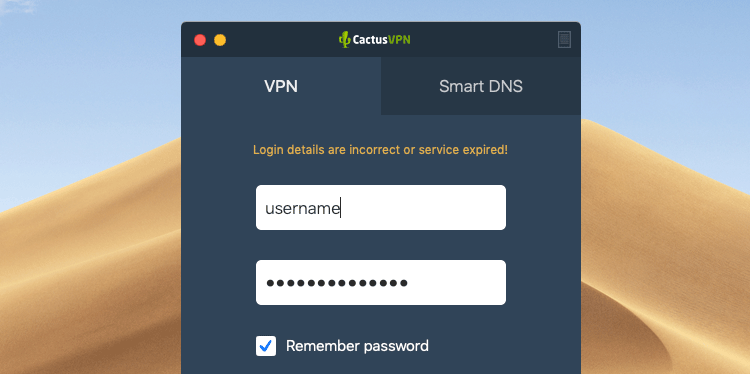
However, if you run a VPN on a router, and you or your VPN provider recently updated the login credentials you use, your VPN connection might not go through if you didn’t update the username and password on your router as well.
Also, if your VPN provider is the one who sets you up with login credentials, and updates them on your behalf, your connection might not work if they suddenly changed them while you’re signed into the VPN client.
If that’s the case, just restart the client, and log in with the new username and password.
Restart or Reinstall Your VPN Client
Maybe client errors are preventing you from successfully establishing a connection to a server. So, just restart the client, and try again.
If that doesn’t work, uninstall it from your system, download the installation files, and install the client again. Make sure you install the latest version.
Switch to a Different Protocol or Port
There’s always a chance that the VPN protocol you’re using isn’t working for you – maybe because of the VPN provider or your network settings.
If you suspect that is the problem, just use a different VPN protocol.
At the same time, try using a different network port to connect to the VPN server since the network you’re using or your ISP might block traffic on the port you’re currently using.
Make Sure the VPN Server Isn’t Down
If you do have web access, the VPN server you’re trying to connect to might be down or it might be too overcrowded. That tends to happen a lot if you use free VPNs.
How do you check?
Well, it depends on how the VPN provider makes that info available to you. You could ask them over social media, or you might be able to check through the VPN client.
If you’re a CactusVPN user, just log into your account, go to Services, hit Manage on your active subscription, and you’ll see the whole list of VPN servers detailing if there are any problems.
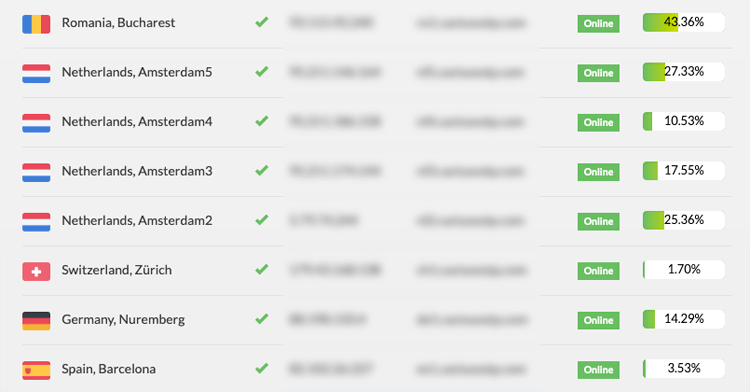
If the server you’re trying to use is experiencing problems, just connect to a different one, wait until the VPN provider fixes the issue, or – the best option – contact the provider’s support team.
Restart/Reinstall or Update Your Internet Browser
You should only do this if you’re using a VPN extension for a specific browser. Sometimes, they won’t work correctly if you have an older browser version, or if your browser is experiencing internal errors which you can fix by restarting or reinstalling it.
Check Your Router
Sometimes, you might not manage to connect to a VPN server because of your router – specifically your router’s Passthrough feature.
If you want to learn more about Passthrough and VPNs, check out this article.
But the main idea is this – if you don’t enable Passthrough for specific VPN protocols (PPTP, IPSec, and L2TP), VPN traffic won’t be able to go through your router, resulting in failed connection attempts.
Normally, you need to access the admin account on your router (the login details are usually on the router itself or in the manual), and check the Passthrough setting.
Please keep in mind that not all routers support Passthrough features.
Besides that, you also need to make sure you forwarded and opened the right ports on your router. For example, if you didn’t forward UDP port 500, and closed the 50 ESP and 51 AH protocols, IPSec VPN connections (like IPSec, L2TP/IPSec, and IKEv2) won’t run, so you won’t be able to connect to a VPN server using those protocols.
4. Getting Disconnected Often? Here’s What to Do
You managed to connect to the server, you finally secured your data, and you’re now able to unblock any content you want.
But your connection keeps going down, preventing you from enjoying the service.
If you’re dealing with that, here’s what you can try:
Adjust Your Firewall Settings
Firewalls often interfere with VPN traffic, to the point where they shut it down completely. So, you should check if your firewall is configured to block VPN data packets.
If that’s the case, don’t go ahead and shut down the firewall – it’s still an important security measure. Instead, add inbound and outbound exceptions for the VPN service you’re using. That way, the firewall shouldn’t interfere with any VPN traffic.
Also, the same advice goes for your antimalware/antivirus program.
Switch to a Lighter VPN Protocol
If you’re using a protocol like OpenVPN which is very resource-intensive, your VPN connection can go down – especially if your CPU can’t handle the encryption.
Before picking a different protocol, you can try using OpenVPN over UDP. But if the problem persists, try other protocols like SoftEther, L2TP/IPSec, or IKEv2.
PPTP is also an option, but please keep in mind it’s not secure at all.
Access the Web Via Cable
Sometimes, your VPN connection can go down if you’re using WiFi instead of cable. That doesn’t happen very often, but you can find people online saying they managed to solve VPN connection issues by using the Ethernet cable instead of WiFi.
You might encounter this problem if you use multiple routers – different ones for different devices, or if you connect a separate router to the one provided to you by your ISP.
If using the cable is just not an option for you, check your router’s documentation to see how you can enable bridge mode between all your routers.
Use a Different DNS Server
Some VPN connection issues can occur because the VPN provider’s DNS server is experiencing problems. You can easily solve that problem by just using a different DNS server.
Changing the DNS server can be a bit tricky or simple – it all depends on how the VPN provider handles it. Just keep in mind that using a different DNS server might expose you to DNS leaks, though it’s not guaranteed to happen.
If you use CactusVPN, you can easily pick a different DNS server straight from the client. Just head to Settings, and pick which DNS server you want to use – CactusVPN DNS, OpenDNS, or Google Public DNS.
And don’t worry about DNS leaks – we offer top-notch DNS leak protection.
Use a Server That’s Closer to You
If the VPN server is on a different continent or so, you’re likely to get slow speeds. But sometimes, your connection might also go down because of the distance.
So, try connecting to a VPN server that’s closer to your country to see if that fixes the problem.
If All Else Fails
If none of the VPN troubleshooting tips in this article work for you, the best thing you can do is contact your VPN provider’s customer support team.
With CactusVPN, all you need to do is sign into your account, and open a ticket. We provide 24/7 support, so we’ll solve your VPN problems as fast as we can.
Need a Reliable VPN Service?
We’ve got you covered – CactusVPN offers a high-end VPN that features military-grade encryption, 24/7 support, a Kill Switch, 30+ high-speed servers with unlimited bandwidth, and up to six VPN protocols to choose from. What’s more, we don’t log any of your data, and our service works across multiple platforms.
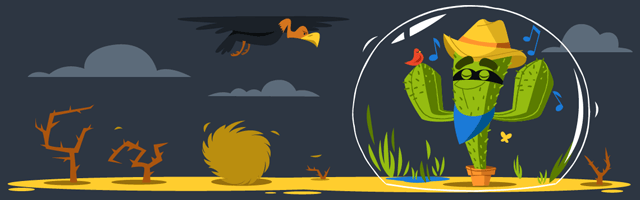
And if you ever want to try out other ways of unblocking websites, we also offer a Smart DNS service that unblocks 300+ websites for you. That, and all our VPN servers double as proxy servers.
Special Deal! Get CactusVPN for $3.5/mo!
And once you do become a CactusVPN customer, we’ll still have your back with a 30-day money-back guarantee.
Conclusion
VPN not working?
It can be for a number of reasons: Your connection speeds are slow, you can’t connect to the server, your connection keeps going down, or the VPN software crashes continuously.
Whichever the case, there are various VPN troubleshooting tips you can try to solve the VPN problems you’re dealing with. Here’s a quick overview:
Slow VPN Speeds
- Switch to a server that’s closer to you.
- Use a less resource-intensive protocol (IKEv2, SoftEther, L2TP/IPSec).
- Use OpenVPN over UDP, not TCP.
- Change network ports.
- Make sure your security software isn’t affecting your VPN speeds.
- Switch to a faster VPN provider.
VPN Client Crashing
- Update the VPN client.
- Restart your device.
- Close additional programs you’re not using.
- Reinstall the VPN client.
VPN Not Connecting
- Check your Internet connection.
- Make sure your login credentials are correct.
- Either restart or reinstall your VPN client.
- Use a faster VPN protocol, and a different network port.
- Check if the VPN server is up and running.
- Restart, reinstall, or update your web browser if you’re using a VPN extension.
- Make sure your router has the right open and forwarded ports, and that it has Passthrough enabled.
VPN Connections Going Down
- Add exceptions for the VPN to your firewall and antivirus/antimalware program.
- Use a lighter VPN protocol instead of a resource-intensive one like OpenVPN.
- Connect to the web over cable, or enable bridge mode if you’re using multiple routers.
- Switch to a different DNS server.
- Use a VPN server that’s physically closer to your location.